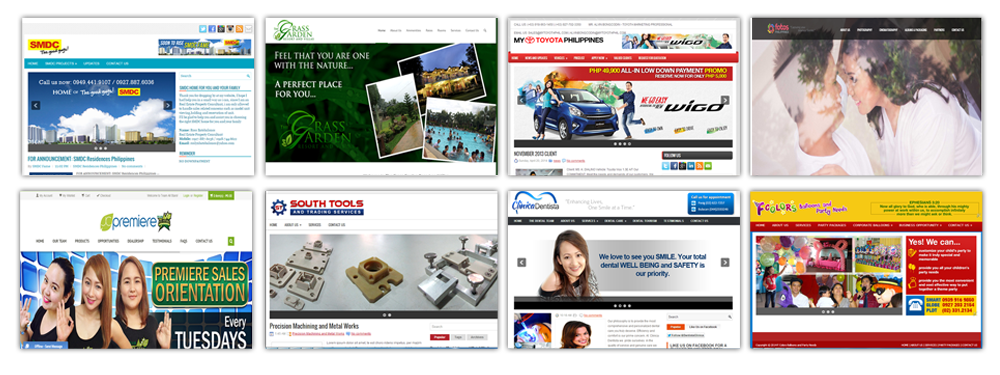There are a variety of applications on Windows to open .RAR files, and while the default choice is WinRAR by the developers of the .RAR file format, it’s not free. If you need to create files, that’s your best bet, but if you just need to extract them, you’ll want to use the free and open source 7-Zip application instead.
Windows
Once you’ve downloaded and installed 7-Zip from their web site, you can right-click on any .RAR file and easily choose to extract the files from the menu. Note that if you’ve got a multi-part set of .RAR files, you’ll want to click on the first file.
You can also view the contents of the archived file by either choosing open archive from the context menu or by double clicking on the file.
There’s a lot of other applications that support extraction of .RAR files, but because 7-Zip is open source and free, it’s our default choice.